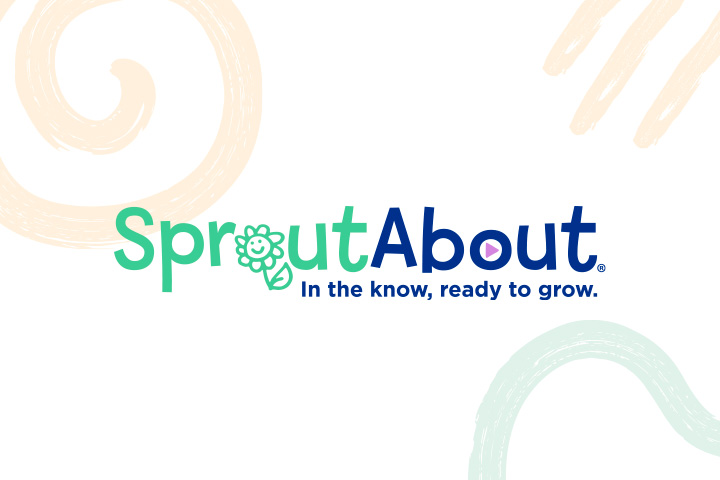Please note: You will not be able to create an account until SproutAbout launches at your school. You will receive a notification from your school when it is ready to download!
Please note: You will not be able to create an account until SproutAbout launches at your school. You will receive a notification from your school when it is ready to download!